Posts tagged ‘youtube’
Netflix Accounts for 29% of North American Internet Traffic
By Chad Upton | Editor
YouTube was once the king of online video bandwidth. They still make a significant dent, especially in Europe where they account for more than 20% of peak downstream mobile traffic.
In North America, Netflix is the largest single consumer of bandwidth. At peak, they’re tasked with 33% of downstream internet traffic. Off peak, they’re responsible for about 28.8% of downstream bandwidth.
As Netflix continues to expand into South America and Europe, they will certainly impose a bigger footprint on networks in those regions. Interestingly, they may also have a calming effect on other local internet traffic. Analysis shows that bit-torrent traffic, sometimes used to pirate movies and tv shows, actually decreases when Netflix is introduced into a market.
Since some Internet Service Providers slow down the internet for users running bit-torrent clients, Netflix may be something they’re willing to pay for.
Broken Secrets | Facebook | Twitter | Email | Kindle
sources: sandvine.com, wikipedia (Netflix), torrentfreak.com
YouTube Keyboard Shortcuts
By Chad Upton | Editor
The youtube.com video player only has a few buttons on it, making it hard to freeze a video on a specific frame. But, using the keyboard shortcuts, you can control the video frame-by-frame or quickly expand it to fullscreen mode.
My favorite is probably the fullscreen shortcut; it’s much easier to hit the F key than move the mouse and click the fullscreen button. Here is a list of some other shortcuts:
Playback Controls:
- K – Play/Pause (spacebar does the same)
- J – Jump back 3 seconds when playing / jump back one frame when paused (Left Arrow Key does the same)
- L – Jump forward 3 seconds when playing / jump forward one frame when paused (right arrow key does the same)
- 0 – Jump to beginning
- 1-9 – The number keys can be used to jump to a relative point on the timeline. For example, 5 jumps to the 50% mark on the timeline, half way through the video. 1 jumps to the 10% mark and 9 jumps to the 90% mark.
Volume Controls:
- M – Mute
- Up Arrow – Increase Volume 5%
- Down Arrow – Decrease Volume 5%
View Control:
- F – Fullscreen (ESC to exit fullscreen)
This is great if you’re trying to spot a secret in a video or just cue up a clip to show a friend. From my testing, these keys work in Chrome, Firefox and Safari.
How to Watch Blocked Internet Videos
By Chad Upton | Editor
The internet is a great place to catch TV shows and clips that you or your PVR missed.
Unfortunately, a lot of websites only allow their video content to be viewed in their service area. It’s not because they’re mean, they may have contracts that prevent them from distributing outside their area, not to mention cost savings reasons.
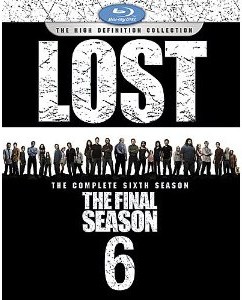 That’s right, it’s expensive to stream video over the internet to thousands or hundreds of thousands of people in a reliable way. You need a lot of servers and bandwidth, both of which are expensive, especially in large quantities. If a broadcaster only services one country, they’re not likely going to spend money to reach customers outside of their service area, although they may allow it if there are no restrictions of that nature in their distribution contracts.
That’s right, it’s expensive to stream video over the internet to thousands or hundreds of thousands of people in a reliable way. You need a lot of servers and bandwidth, both of which are expensive, especially in large quantities. If a broadcaster only services one country, they’re not likely going to spend money to reach customers outside of their service area, although they may allow it if there are no restrictions of that nature in their distribution contracts.
Secondly, they may not be allowed to broadcast outside of their broadcast area. Broadcasters buy distribution rights for the shows and other content that they air. These distribution rights are usually sold by country. That means a broadcaster who buys the rights to air a show in the US is not allowed to distribute that show over the internet to another country since they have not bought the distribution rights required to broadcast in that country. In fact, another broadcaster in that country likely has paid for the rights to broadcast that same show there.
There are also legal agreements with members of various guilds and unions that may prevent content from being distributed in certain areas or for a finite time after the original air date.
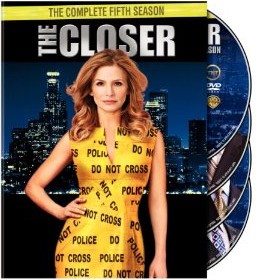 Broadcasters can identify which country you’re in when you access their website. They use various methods to determine your location, but the most popular is something called Geo-IP look up. Basically, when you navigate to their website, the network address of your computer is sent to the web server. They can look up that address in a database to see the country that address is registered to. This method is accurate most of the time and in some cases they can actually narrow down the part the city that you live in.
Broadcasters can identify which country you’re in when you access their website. They use various methods to determine your location, but the most popular is something called Geo-IP look up. Basically, when you navigate to their website, the network address of your computer is sent to the web server. They can look up that address in a database to see the country that address is registered to. This method is accurate most of the time and in some cases they can actually narrow down the part the city that you live in.
Although there may be legal and ethical issues with it, there are ways to circumvent some of the methods that are used, potentially allowing you to view content from outside their intended region of distribution. These methods may be illegal in your country, so verify the legality of it before doing so.
I think there is at least one ethical use for circumventing regional lockouts. For example, I was in Canada a couple weeks ago and I wanted to catch up on one of my favorite shows. I normally watch the show on network TV and all of the advertising is relevant to me. I wasn’t able to watch videos on the broadcaster’s website from Canada, so I could have used the following method to make it work:
- Install this Firefox plugin: http://addons.mozilla.org/en-US/firefox/addon/967 (requires Firefox browser)
- In Firefox, Go to “tools” > “Add-ons” and click on the “Preferences” button for the Modify Headers add-on.
- Click on the “Headers” tab at the top.
- Then enter: “X-Forwarded-For” in the “Header name” input box (without the quotation marks).
- Enter one of the following IP addresses in the “Header Value” input box (without the quotation marks, and choose the country where the content is accessible from)
USA – 12.13.14.15
Canada – 207.245.252.27
UK – 193.35.131.194 - Select “Add” from the “Selection action” drop down.
- Enter the country name in the “Descriptive comment” input box.
- Click “Add”.
- Now select the one you just added in the list and then click the “Enable/Disable” button. You should see a green circle next to it, indicating it is enabled.
- Close the Modify Headers box, restart the Firefox browser and visit the intended website.
I should note some websites that the above method does not work for:
- cbs.com
- cwtv.com (the CW)
- hulu.com
- sho.com (showtime)
- tnt.tv
There are at least four times that many sites that DO work, although I’d rather not single them out for legal reasons. There are also a few other methods, but this is by far the easiest to setup and use. If you have IP addresses for other countries, let me know and I’ll add them.
Also, it takes a lot of people and money to make these great shows; be sure to support them by purchasing them when they come out on disc or renting them from iTunes, Netflix, Amazon, etc.
Broken Secrets





